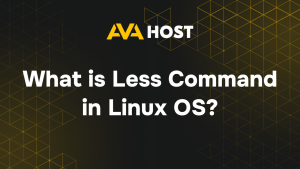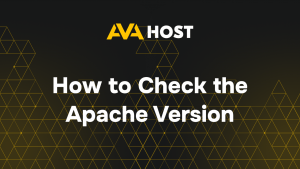Among the many commands that are available on the Linux command line (CLI), mastering the basic commands is critical to effectively navigating and managing files and directories. Another thing worth noting here is that one of these basic commands is “read,” which allows users to capture input from the keyboard or other sources. In this article, we’ll take a closer look at the read command, examining its syntax, functionality, and practical examples of its use. This will further simplify your work and the process of setting up your server, also saving you time.
Understanding the read Command
The read command in Linux is primarily used to read a line of input from standard input (stdin) or another file descriptor. Its syntax is straightforward:
read [options] [variable(s)]
This unique read command prompts the user to enter data, which is then stored in specified variables. It’s important to look at some practical uses of the read command, which is what we’ll do later in this article.
Reading User Input
A common use case for the read command is to prompt users for input and store their responses in variables. For example the following command:
echo “your_name:”
read name
echo “Hello, $name! Welcome here, folks!.”
This example can clearly show you exactly how the read command captures the entered user name and assigns it to the “name” variable, which is then used in the welcome message.
Reading Multiple Inputs
The read command can read multiple inputs at once, separating them with spaces or other delimiters. For instance:
echo “Enter your Name and then Last name:”
read firstName lastName
echo “Hello, $firstName $lastName! How are you there?!.”
Here the user enters their first and last name, which are stored in separate variables for later use. And so it outputs values like this.
The read command in Linux is a versatile tool for capturing user input and processing it in shell scripts or interactive sessions. By understanding its syntax and learning practical examples, users can effectively use the read command in a variety of scenarios, from simple user prompts to secure password entry. Experimenting with the read command will improve your Linux command line skills and allow you to complete tasks more efficiently.