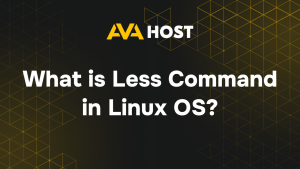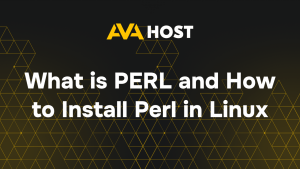Comment installer Mattermost sur Ubuntu 20.04/22.04 avec AvaHost
Mattermost est une plateforme de messagerie sécurisée et open-source, une alternative auto-hébergée à Slack, idéale pour les équipes soucieuses de la confidentialité. Ce guide simplifie l’installation de Mattermost sur un serveur dédié ou un VPS Ubuntu 20.04/22.04 d’AvaHost, avec des exemples pratiques et des conseils pour une installation évolutive et sécurisée.
Introduction
Mattermost offre des outils de collaboration robustes avec un contrôle total des données, parfaits pour les organisations qui ont besoin de confidentialité et d’évolutivité. Avec le VPS haute performance et le stockage NVMe d’AvaHost, vous pouvez déployer une instance Mattermost fiable pour une communication d’équipe en temps réel.
Prérequis
Avant de commencer, assurez-vous d’avoir
- Un VPS ou un serveur dédié fonctionnant sous Ubuntu 20.04 ou 22.04
- Les privilèges root ou l’accès sudo
- Un nom de domaine (facultatif mais recommandé)
- Les paquets installés : PostgreSQL, NGINX, curl, wget, et unzip
Etape 1 : Installer PostgreSQL
Mattermost nécessite PostgreSQL pour le stockage des données.
Créez la base de données et l’utilisateur pour Mattermost :
Dans l’interpréteur de commandes de PostgreSQL :
Étape 2 : Télécharger et installer Mattermost
Naviguez jusqu’au répertoire /opt :
Téléchargez la dernière version de Mattermost :
Remplacez X.X.X par le dernier numéro de version, par exemple 9.5.2.
Extraire l’archive :
Étape 3 : Configurer Mattermost
Ouvrez le fichier de configuration :
Localisez les paramètres de la base de données et mettez à jour la chaîne de connexion :
Sauvegardez et quittez.
Étape 4 : Création de l’utilisateur système et du service Systemd
Créez un utilisateur système dédié :
Créez un fichier d’unité systemd :
Insérez le contenu suivant :
Activer et démarrer le service :
Étape 5 : Installer et configurer NGINX
Créez un nouveau fichier de configuration du site :
Exemple de configuration :
<
Activez le site et redémarrez NGINX :
(Facultatif) Utilisez Certbot pour ajouter HTTPS via Let’s Encrypt :
Dernière étape : Accéder à l’interface Web
Visitez http://yourdomain.com dans votre navigateur. Vous serez invité à créer le premier compte d’administrateur et à configurer l’espace de travail de votre équipe.
Conclusion
L’installation de Mattermost sur un VPS Ubuntu 20.04/22.04 d’AvaHost fournit une plateforme de messagerie sécurisée et évolutive pour la collaboration en équipe. Les étapes ci-dessus, avec des exemples comme l’installation de PostgreSQL et la configuration de Nginx, garantissent un déploiement en douceur. Associée à l’infrastructure fiable d’AvaHost et au SSL gratuit, votre instance Mattermost soutiendra une communication haute performance axée sur la confidentialité. Mettez régulièrement à jour et sauvegardez votre système pour maintenir la sécurité et la fiabilité au fur et à mesure que votre équipe grandit.